TWS Installation Instructions
TWS Installation Instructions
This instruction walks you through the standard installation procedure for installing TWS , and shows you the pop-up windows that you will encounter and need to take action on in each step throughout the process. The instructions are specific to the browser and operating system you are using.
When you click the "Download" button you will see the below:

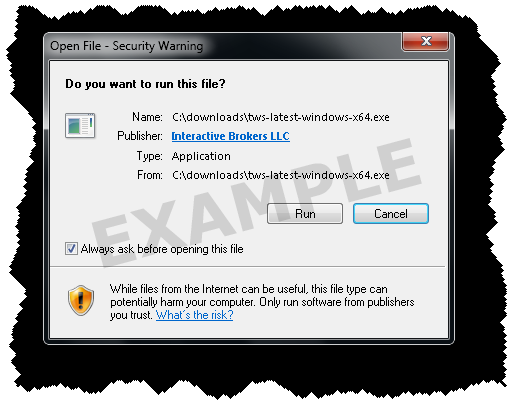
If you see the Security Warning box, click the "Run" button to confirm that you want to install TWS .

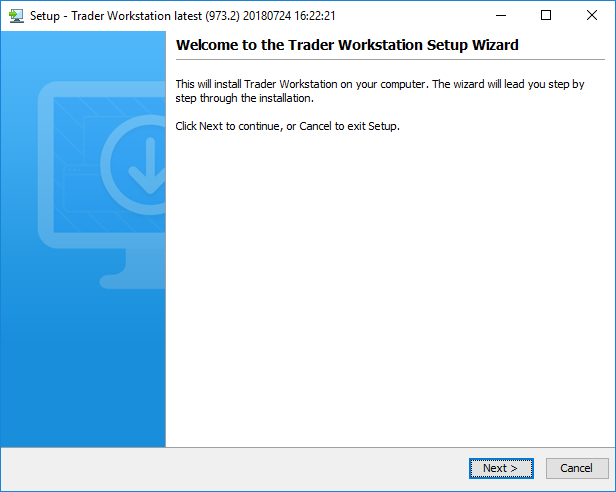
Click the "Next" button on the Setup Wizard to install TWS .

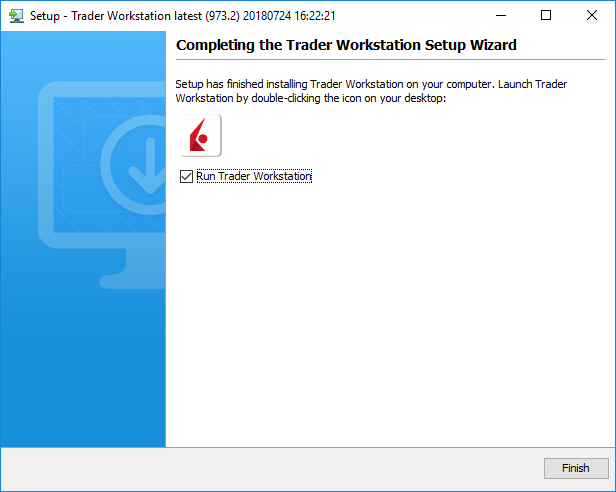
Click the "Finish" button. A TWS icon is installed on your desktop.

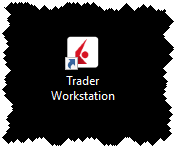
Find the TWS icon on your desktop and double-click to launch the Login box.
